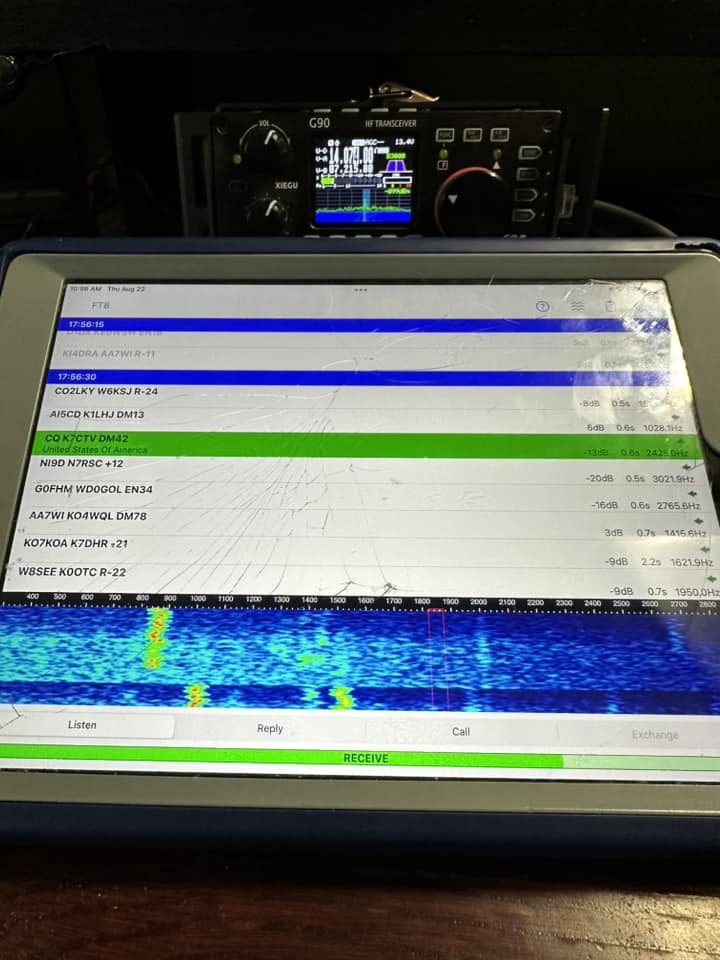FT8 on an iPad? Yes, it’s possible!
My setup
I’ve been doing FT8 with my Xiegu G90 and laptop for a while now, but I recently learned it’s possible to use an iPhone or iPad to do FT8, and it’s super simple!

For background: I’ve been using a Digirig Mobile as a digital interface between my computer and the G90 and it’s been great. First things first, if you haven’t heard of a Digirig it’s a great piece of hardware that combines both an external sound card, and CAT control interface into one neat little package.
The digirig comes with several different “cat control levels,” with most rigs using “line level” but depending on your radio you might need “Serial” or “CS-V”, etc. Digirig has a nice explanation of which configuration goes with what style radio on it’s website. Luckily, even if you purchase the wrong one, it’s user configurable, with a solder jumper. Of course that means you must have decent soldering skills to switch it.

The two other things you’ll need are a USB “data” cable and the correct cables to interface your digirig to your radio. Digirig sells cables for just about any radio you can imagine, or you can try building your own. Lots of help building cable or just using a digirig in general is available on their user forums. When I first received my digirig I tried using just any old usb cable I had lying around but it turns out they’re not all the same. The digirig uses a USB-C connection and apparently quite a few USB-C cables are what are called Charge Only. Meaning they only have the power and ground wires, I’m guessing to save on costs. With a charge only cable my computer would not recognize that the digirig was connected. I had to go out and buy a specific “data” cable and then all was right in the world.
Hooking up the cables to the radio is very straight forward. The cable with the mini-din connection goes to the ACC port on the back of the radio and to the Audio port on the Digirig. This provides your audio in/out and PTT capabilities. The other cable, with the 3.5 mm plugs, goes to the Serial port on the Digirig and connects to the COM input on the left side of the G90’s head which oddly enough has a symbol that looks like a little person. ![]()
One word of caution with the G90: when you turn the unit on make sure there is no cable plugged into the COM port, otherwise the head unit might think you’re trying to update the firmware and possibly brick the radio. The side of the cable that is TRS goes to the radio, the side that’s TRRS goes to the Digirig.
So that gives you the basic setup that I’m using for the G90 with a Digirig and now we’ll get into the meat of why you’re here… How to use the iPad for FT8 with the G90.
FT8 on the iPad
Aside from the hardware mentioned in the first part of this post, you’ll need two additional things (in addition to an iPhone or iPad) first, you need a lightning to usb OTG adapter and second a bit of software to work FT8. If you need a description of what an OTG adapter is, there’s a good one here but the long-and-short of it is it allows your mobile device to act like a regular computer and use USB devices like flash drives or keyboards.
Next we just need the software. The app I’m using is called iFTx and it’s available for both iPhones and iPads. It does cost $1.99 at the time I’m writing this, but I feel it’s well worth it.
When you first launch iFTx it will ask you for permission to use the microphone. You’ll need to allow this so that the software can hear the signals coming from the radio and decode them. Next it will take you to the setup menu where you’ll have to enter your specific information, like your callsign and grid locator. The software does have a setting to use “Auto Locator” but so far I have been unable to get it to work. Whenever I have that enabled it tries to set my grid locator to random locations instead of where I’m actually at. I have a feeling it’s trying to get my location from the network IP address instead of the GPS? I’m not sure, but if anyone has any luck with it please let me know in the comments.
Aside from your callsign and locator, the rest of the setting really only affect how the software logs things. At least that’s how it seems to me. Next, since the iFTx app does not have cat control, you’ll need to set your radio for VOX so that it’ll begin to transmit when it senses audio coming from the iFTx app. I’ll leave how to do that up to you the reader, since it will be dependent on which radio you’re using.
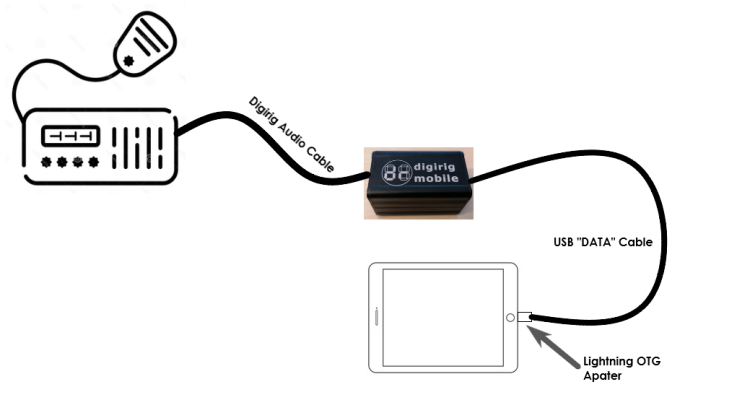
Finally, we put it all together. First attach your lightning OTG adapter to one end of your USB data cable and insert it in the iPad. Insert the other end into the digirig. Next, attach the digirig audio cable from the “Audio” port on the digirig to your radio. Since the iFTX app does not do CAT control we don’t need the Serial cable hooked up for this use, we’ll be fine with just the audio cable.
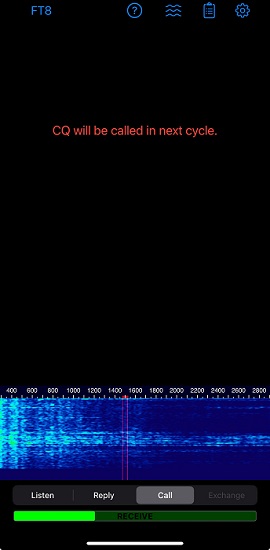
You’ll probably have to play with the volume setting on the iPad and the AUX-in level (or equivalent) on your radio, along with the VOX sensitivity to get the radio to transmit appropriately. On my G90 setup I set the iPads volume to max, and on the radio set the AUX-in to 6 (of 15) and the VOX gain to 10. It seems to work decently there. I will probably work on tweaking those settings to get the ALC to an optimal level but it’s acceptable where it is.
To test your transmit, I suggest setting your output to minimums and then selecting the “Call” tab at the bottom of iFT8. Depending on which cycle you’re in it will either start attempting to transmit right away, or it’ll tell you it’s waiting for the next cycle. Once the software is in a transmit cycle, adjust your settings so that your radio’s VOX turns on the transmit and your ALC is at an acceptable level for your radio. This will probably take a few cycles to get right.
Once you have your transmit settings where they should be, it’s time to turn up the transmitter power again and either head over to the “Listen” tab and answer some CQs or remain on the “Call” tab to call CQ for yourself and see if you can get anyone to answer.
If you have any questions about the process, please let me know if the comments.